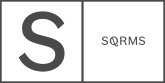Spring is a wonderful season that brings sunny weather, fresh starts and renewed hope that so many of us need right now. If you decided to take this time of the year to clean your house, your closet or your garage, it might be worth taking a look at your website, as well. In today’s article, we will go over 6 ways to declutter your Squarespace site, give it a good spring clean and improve its look, speed and user-experience.
6 ways to Spring Clean and Improve your Squarespace site
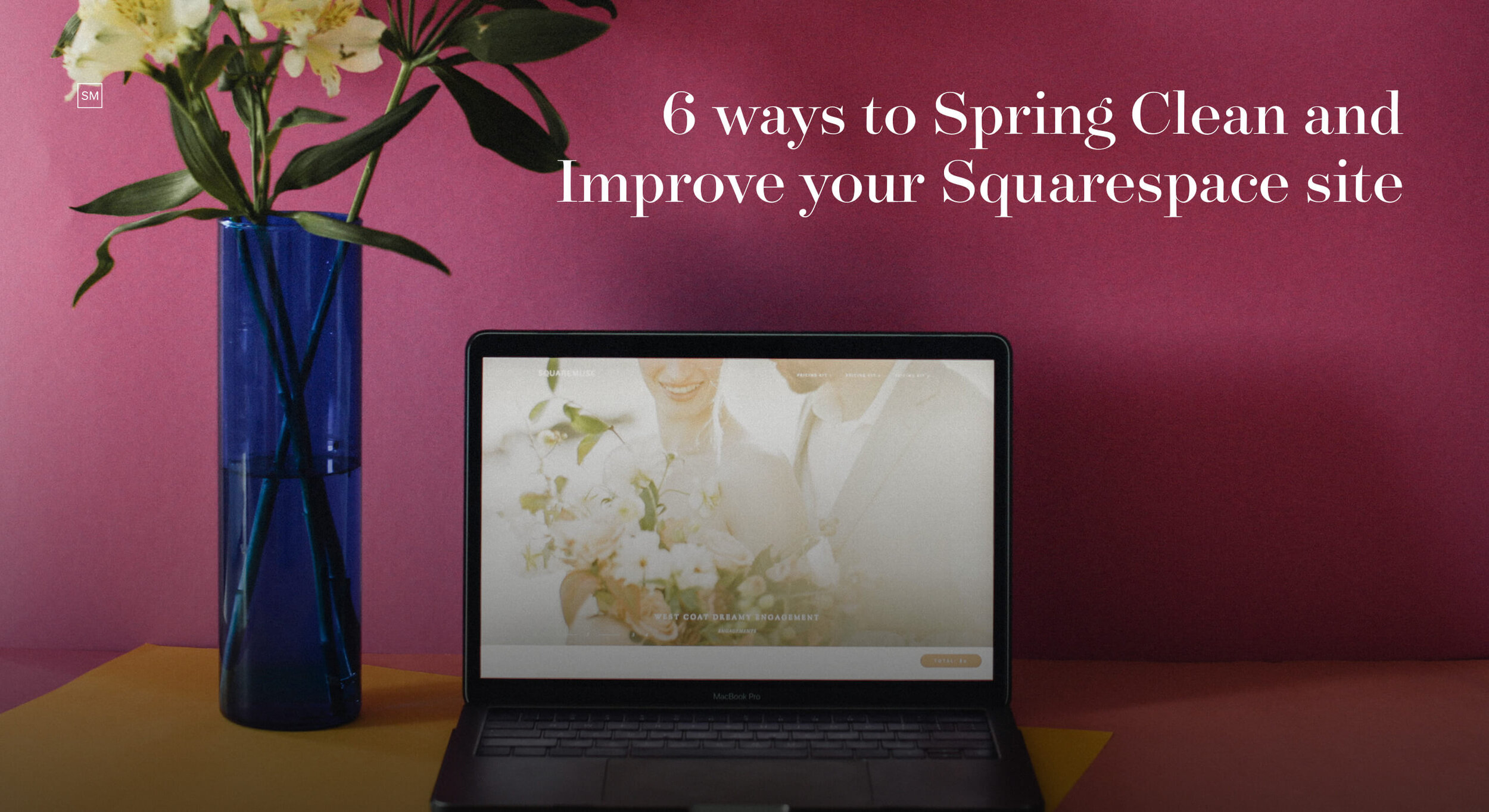
Just like your house, your website serves as a lovely home for your work and portfolio. And unlike your house - it has hundreds, if not thousands of visitors every day. That’s why not only you want it to look top-notch, but also stay up to date, load fast and be responsive. Now is a great time to scan your Squarespace site and prepare it for when business starts picking up again. Let’s begin.
1. Optimize images on your site
If you are a creative entrepreneur, chances are - you have lots of content-rich pages. We highly encourage you to review your existing, as well as new images you’re about to add to your site and optimize them. While this can be quite a boring task, we cannot stress its importance enough! If done correctly, it will improve your website SEO and increase your site loading time - which is a big win for you.
To clean and declutter old images - go over your existing pages, identify large images that slow down your site, and replace or remove them completely. Keep in mind that Squarespace recommends having no more than 50 images in a single gallery or blog post, for better site speed. Check out this useful guide on finding image sizes on your site.
When you upload new images on your site, make sure they are in the right format, have the appropriate size and are compressed. This article covers the importance of image optimization for your Squarespace site, different image formats, how to optimize your images with Lightroom, some recommended image sizes and other useful tips and tricks.
2. Review duplicate pages
Extra duplicates can be overlooked, since every time we try to create a new page or re-design an existing one, we tend to duplicate and update it. This may lead to duplicate pages with the same content and different URLs (i.e. /home-2/, /about-2/, etc.). It’s important to identify these pages and remove or redirect them to other, more relevant pages.
To review and remove duplicates, follow these steps:
Use a tool to crawl and extract all the pages from your site. Screaming Frog is just great for that. The free version of the tool will allow you to scan up to 500 pages, which should be enough for most photography websites.
Open the list of all your pages and sort them by URL or page title. Identify the pages with the same content and mark them. Check out the screenshot we’ve attached below to see how this looks.
Remove duplicate pages and redirect them to your main pages. Here is a guide on how to redirect pages in Squarespace. Make sure you use 301 redirects.
3. Noindex poor quality pages on your website
Another great way to clean your website is by noindexing poor quality pages. In other words - removing them from Google search results, as they don’t provide any valuable content. A poor quality page is a page with very little content, that provides no value to your visitors whatsoever. It can be a thank you page, tag or category page, author page, etc. Most of the time, these are tag or category pages. They are just links with a list of your blog posts with specific tags or categories. Either way, you don’t have to completely remove them, just hide them from search results. Go to: Pages >Blog >Settings >SEO > Hide from search results > Enable the options for category and tag pages.
4. Check broken links on your site
Broken links on your site are basically links that no longer exist. They can lead to a poor UX for your site visitors and harm your website SEO. Here is how this works: imagine that you have a popular page with high-quality content. You get multiple external sites linking to this piece of content and referring it. If for some reason, you decide to remove or rename this page, it will become broken or nonexistent (404 error). This way, you get to lose all SEO ranking of this page and provide a bad UX, as users get an error when trying to access the page.
To avoid this, you should constantly monitor your pages, identify broken links and redirect them to your new pages. If your page has no real value and quality content (and there’s no chance another site referred to it) and if it becomes nonexistent - you don’t have to worry about it. If you leave it as is, Google will automatically remove it from search results.
Try out these free tools to scan and find broken links on your site: Broken Link Check, Dead Link Checker, and Dr. Link Check.
If your website is verified in Search Console, you can also check your not found pages by going to Index Coverage - Excluded - Not found (404) inside your Search Console. If you haven’t already set up Google Search Console we highly recommend you do so. Squarespace covers the topic in greater detail in this article.
5. Review your internal links
An internal link is a link pointing to another web page on the same website. Internal links define the structure of your site, help your visitors navigate through and distribute the SEO ranking across your website.
Screaming Frog software or Search Console are great tools at this point in your spring cleaning. They will help you view all internal links leading to your homepage or other popular pages and add/remove those links, adjust the anchor text and further optimize your site’s structure.
In Screaming Frog go to Internal > Click on your home page - then click on Inlinks section located at the bottom of the window. In Search Console go to Links> Internal links - Click on your home page URL. Check out this guide on internal links to get a better understanding of this topic.
6. Enable SSL certificate
Just like your house, keeping your website clean AND secure is an absolute must. Enabling SSL certificate is super important at this point, and here are 3 reasons why:
It will keep your site protected from malware, attacks, hacks and others scams
It will build trust among your visitors and customers, so they can purchase on your site without any doubts or leave their email addresses to get updates
You will most likely get a little boost in your organic traffic. Google “likes” secure websites and will give you more chances to rank higher in organic search results.
Check out this article that covers this topic in more detail.
Extra tip: Review your website copy, content, bio’s and CTA’s
Websites that offer outdated information, “latest blogposts” from 3 years ago and CTA or social media buttons that lead nowhere are a bit unprofessional, aren’t they? Put in some effort to actually clean your site, review your copy, make sure it’s actual and relevant. Get rid of any piece of content that does not spark joy.
There are at least 5 tips to consider:
Update your bio/about page. Does it reflect your today’s personality? Offer a fresh perspective on actual events and topics. Apart from your portfolio, your personality may be the strongest asset you “showcase” on your website. Put it out there, darling!
Refresh your blog posts, galleries and add new images. Dig your portfolio, you must have well-hidden gems that deserve to be seen. Keep in mind #1 - image optimization.
Review all your CTA’s and social links. Apart from making sure they are all linked correctly, take a closer look at what the CTA buttons actually say. Do they “call to action”? Do you use them in strategic sections on your site (ie.“View my favorite work” after your “featured galleries” section on the homepage)?
Put in some work on your pricing page - describe your process, work on those packages and throw in some kind words from previous clients. Here are 6 great tips on how to build a powerful investment page.
Review your website’s “voice”. Does it speak to your ideal clients? Does it show the value you can bring to them? Would you hire yourself if you’d be in their shoes? Check out this article for more guidance and keep your SEO in mind. Choose the keywords that will get the right audience on your site - here is a guide on how to master keywords on your Squarespace site.
While this may look like a lot of work that takes a lot of time, you will be happy to have done it. Start small and don’t forget to have fun!
***
We didn’t talk about looks at all, but right now this is optional and completely up to you. If you are considering a total overhaul and an absolutely new look for your Squarespace site, know that all our Design Kits are 25% OFF this month! We want to support and encourage you in your journey of improving your business during tough times. It’s the least we can do. Use code: HAPPYMUSE20 at checkout for a 20% discount.
Creatively and kindly yours,
Squaremuse Team