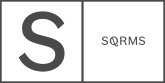Yey, you’re in the home stretch and soon your website will be ready to impress all your visitors. We know that you’ve worked hard to launch your beauty, but we also strongly advise you to take all the time needed, to be sure that once you’ve shared your website with your community, there won’t be the “Your instagram link opens a Squarespace account” type of feedback. To help you avoid any small fails, but also launch a fully functional website, that will easily guide your website visitors in a seamless experience, see what are our easy to fix recommendations that will help you successfully launch your site.
13 things to check before launching your Squarespace website
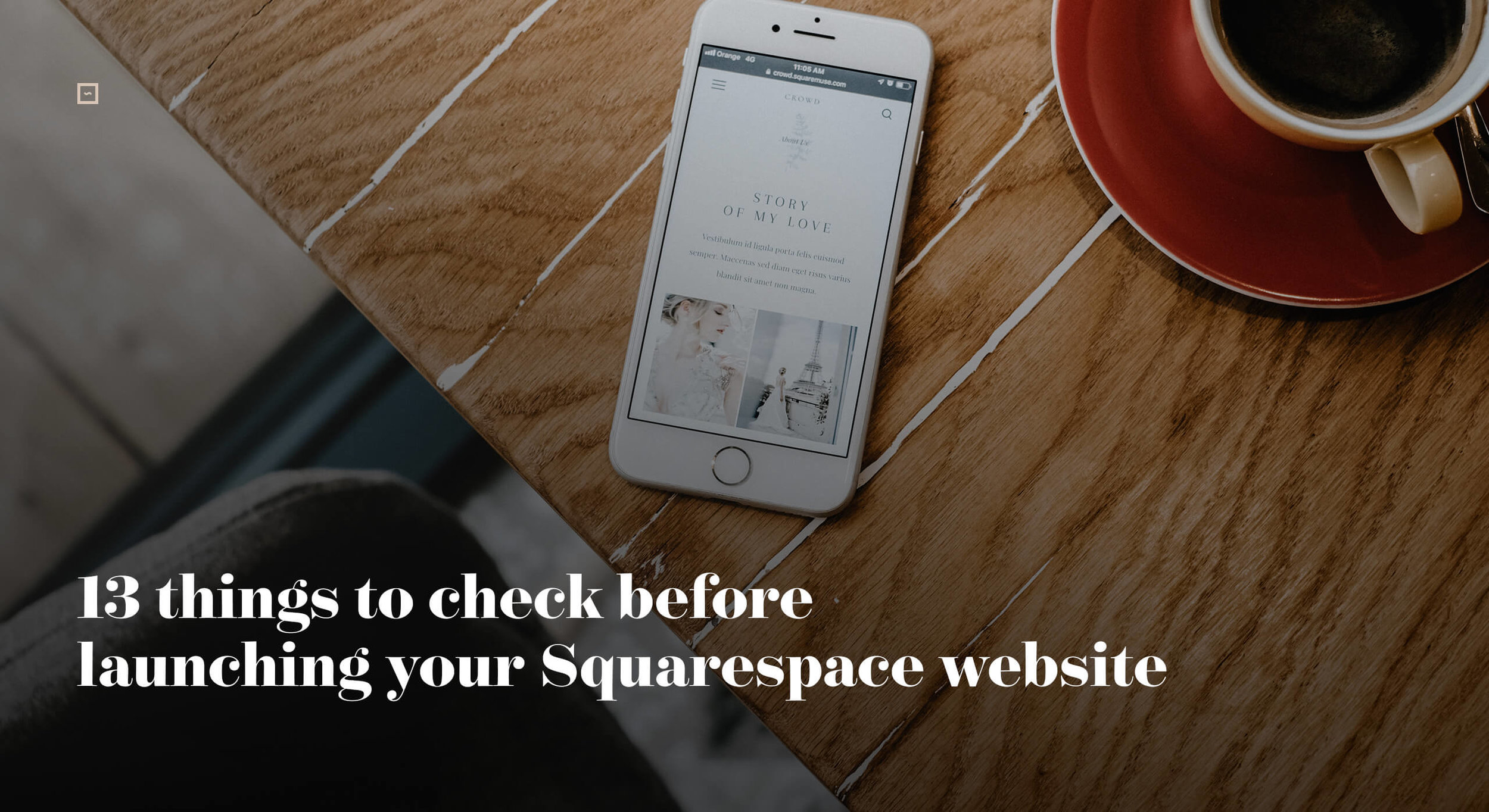
Website design and appearance
Is your content ok? First thing’s first. One of the easiest things to fix, that has a tremendous influence on your online appearance, is your site copy. Check if you have any typos in your text (on all your pages) and once you’ve done that, ask your friend to check it one more time. Additionally, delete all the template’s demo content as at this point you don’t need it anymore.
Check your links - be sure that you don’t have any broken links (links that open an error page), and that all of them open in a new tab. You can use the free tool www.brokenlinkcheck.com, to check if all your links work.
Don’t forget about your social media links. It is quite disappointing to click on the instagram/facebook icon from a site and get to Squarespace's Instagram and Facebook pages instead (these are set as defaults in all templates). View the gif below which shows how to connect socials with your own links.
See how your website looks on various devices and browsers - or in other (smarter) words check the cross-browser and cross-device compatibility. Is your site looking good on different devices and search engines, if not, then try to see what might be the problem, most often it can be solved with some CSS polishing or adjusting settings.
Do you have a Favicon installed? This one makes it easy to spot people who are on Squarespace. Change your website icon according to your branding, don’t leave the generic Squarespace dark cube, as this will make your site look unprofessional.
To upload your Favicon you need to go to Design -> Logo & Title -> Browser Icon (Favicon). Make sure that the image is saved as an .ico or a .png file. The recommended file dimensions for a Favicon are 100px × 100px to 300px × 300px.
Use Site Styles for a consistent look - After you’ve implemented the site styling, you need to check that all the elements from the website (i.e. blog posts, gallery blocks, etc.) are in line with the fonts, spacings, colors and reflect your general site design. In case there’s anything that falls off the design, most probably it can be edited through the Site Styles tab.
Remove the “Powered by Squarespace” footer - In order to make the website look cleaner you can easily remove the “Powered by Squarespace” footer. While being in your website backend - hover over the unwanted section -> Edit -> hover over again -> Click the trash bin -> Save. Instead, you can insert your own copyright info or as a help to your SEO: i.e. Seattle’s Top 10 Wedding Photographer or Named One of The Rangefinder’s 30 Rising Stars 2018.
SEO
Set up Google Analytics - This one is optional, but will help you a LOT. Google Analytics is a power tool that will give you more insights than Squarespace analytics does. Check this article in which we’ve elaborated more on why and how to get Google Analytics.
Check the site speed and optimize your images - One important thing to remember is that on average, a site visitor is ready to wait for about 4 seconds for the website to load. Research shows that 50% will leave if it takes more than 3 seconds. To check if your site is fast enough you can access gtmetrix.com and pingdom.com both of them have a free trial and will offer optimization recommendations. Once you’re done with that, use JPEGmini and tinypng.com to reduce the size of your images while also not influencing their quality.
Add HTTPS & SSL to your site - while doing so, you can be sure that you’ll have better chances to rank higher in the search engine results, but also that your chrome users won’t get a “This site is not secure” popup, which can obviously influence your site’s bouncing rate and your sales. We’ve elaborated more on what is HTTPS, and SSL, and how to apply that to your site in the article: What is HTTPS and how can it improve your website.
Site Functionality
Test your Contact Forms - Check the storage of all the contact forms on your site and make sure to have the correct email connected. Make a test inquiry and check the functionality of the form, or else, you might lose some important client inquiries.
404 Pages - You deserve more than just a generic message with generic fonts without a further linkage to your site pages. Even if it's just a 404 page. Go to Settings > Advanced > 404 Error tab. Select any other page from your account. The selected page will be shown when any of your users access a broken link on your site. You can create a separate 404 page in the Unlinked section of your site account and link it through the provided settings.
GDPR compliance
Add a cookie banner - your visitors’ privacy is an important aspect that you should not ignore, especially since the GDPR law is in effect. Make sure to add a cookie banner, or consider restricting the cookies collected. It’s an easy fix, really. Go to Home Menu, click Settings, and then click Cookies & Visitor Data. Check Enable Cookie Banner. Read more about how to comply with GDPR on Squarespace here.
Marketing
Add a Pin It button on your images - Go to the Home Menu and select Marketing then click Pin it Buttons. We recommend to enable the button for Blogs, and Pages and Products only, so your homepage images stay clean. After you’ve done that, you can also customize the pin it button in the dropdown menu, namely its color, size and shape.
Add an image thumbnail for your social sharing - Go to Design > Logo & Title > Social sharing logo and upload your photo. It will be used when you share you site on social platforms.
Use online marketing tools - Connect your site to an email marketing provider like Mailchimp or Flodesk and consider adding a Messenger chat plugin on the website.
Bonus! Consider creating an online marketing strategy for your business. Check this comprehensible guide that includes useful marketing tools and techniques that are worth to be tested out or implemented.
Ready to launch?
Now that you went through all the main points to check before sharing your website with your followers, it’s time to make a small Social Media plan. Use our free resources, to create beautiful banners to share on Facebook, Instagram and Instagram Stories, and don’t forget to update your avatar image and your cover images to be in line with your new aesthetic.
Yeeey, you’re ready! We’re super curious to see your brand new site, so don’t forget to give us a shout out and tag us in your posts.