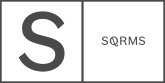As you might already know, Squarespace has released a new version of its platform known as Squarespace 7.1. While in the second half of 2019 it was in Early Access, today all new users are on-boarded automatically to Squarespace 7.1. For those of you who are wondering on the difference between the two versions, in this article we will review SS 7.1 and its advantages and drawbacks in comparison to 7.0 version.
Squarespace 7.1 - overview & things to know

If you are only starting out on Squarespace with a new domain, you will be onboarded to version 7.1. However, you can still begin with a 7.0 template and begin with the older version instead. On the other hand, if you are currently on 7.0 and want to give the new version a try - Squarespace does offer a 14 days trial - you can create a new site on 7.1 and experiment with it while keeping your 7.0 website active.
In this article, we try to cover aspects that we believe are crucial or important to pay attention to in 7.1, at the same time Squarespace offers more documentation and information on the Support Page dedicated to the new version.
General overview & things to know
We tested the new version, have created a few designs for 7.1 users and are happy to share our favorite 7.1 features, as well as things we will most miss in it.
Overall, both versions seem pretty similar. Adding and editing pages in version 7.1 should feel familiar to 7.0 users and there are no significant dashboard differences at first glance. However, both Squarespace platforms are very different in terms of functionality.
What’s different
One thing that’s different about the new version is the lack of templates. Basically SS 7.1 on its own works like a “master template” and you have all the options available in one single place. Version 7.1 backend is extremely easy to use, building new pages is almost a piece of cake, and you have more control over page layouts and style settings. We found the design flow to be extremely smooth and intuitive, which makes website building so so fun.
Here is a quick Squarespace 7.1 dashboard overview, before we focus on more details further on.
Advantages & new features available in Squarespace 7.1
1. Pre-built Page Sections
In 7.1 you use page sections to create a look similar to stacked Index Pages, which is more familiar to Squarespace 7.0 users. If you were using an index page with multiple individual pages before, now you’d use page sections to create layouts within a page - like adding text, images, galleries, buttons and so on.
This feature makes the page building process super quick and fun and you can get really creative since it lets you:
build the page quicker by creating sections block by block
drag and drop sections up and down the page (but not between pages)
adjust background colors for each section
adjust width and height for each section
add new sections anywhere on the page, simply with one click
choose from a number of available ready-made cool section layouts
2. Header and footer options and layouts
7.1 offers more pre-built header and footer layouts than 7.0, which you can personalize based on your needs, i.e. change colors, styles, social buttons etc. What’s really great is that you can edit all the content on the page at once, including headers and footers, as while in 7.0 you’d have to do it separately.
3. New Design options
The new design panel is a feature we are really excited about since it offers users a very cohesive and consistent design process. Basically - the site styles option like we know it in 7.0 version disappears. Instead, it is replaced by a tool that helps you set a global style for your website - everything from font pairings and color pallets to buttons and other key elements on your site. The new Design Panel gives you more control over your site aesthetics, as you can make large scale changes to your site, align your styles everywhere across, control it all from one place and make sure you don’t miss anything important. At the same time, you still have the possibility to style each block or section individually.
Here is what you can customize from the Design Panel:
Color Schemes. Squarespace 7.1 uses a few predefined color palettes ranging from light to dark, but you can add your own colors by using the tones of your brand, for instance.
Font Pairings. Set your global font styles, assign them to different elements on your site, from headings to CTAs and have them consistent everywhere across.
Animations. 7.1 offers some cool effects and compared to 7.0 where you could add animations to image blocks only, with 7.1 - animations can be used on the whole site.
Tweak even more elements like spacings, buttons, product items, image block styles, background width/color, browser icon, lock screens, checkout pages, social sharing logo etc.
4. Banner images
This feature helps you create responsive banners sections on your site with images and videos uploaded as a background.
5. Portfolio Pages
Along with the regular pages, product pages and gallery pages, Squarespace has added a new type, which is called Portfolio Pages. These work as landing pages, that can showcase multiple galleries, projects or other content. They, as well, have editing options like background, colors, layouts where you can tweak the height, number of columns etc. The great part about the individual pages within the Portfolio structure is that you can have different layouts for each, and add more content than just images, ie. a call to action sections or contact forms. While in 7.0 Galleries have one universal style and no options for additional content except in the Intro area.
Features that are no longer available in the 7.1 version:
1. Template Switching
Opposed to the previous version, where different templates had different functionalities, the new version offers universal features to all templates, for that reason Squarespace has decided to disable the option to switch between templates. As mentioned before, in version 7.1, all sites share the same template, with the same features and style options.
2. Mobile Style Options
Version 7.1 sites adapt to mobile devices and smaller browser windows automatically, without separate mobile style options. This is a big challenge, especially for those interested in special layouts for their mobile view.
3. Developer Mode
An advanced feature, which is used by developers to implement complex functionality on Squarespace is not available in 7.1. Users who use CSS code to customize specific elements on a particular page by page ID, might find the new version unfriendly from this point of view since pages in 7.1 do not have a fixed page ID.
4. Album and Gallery Pages
Squarespace recommends using Audio Blocks and Gallery Sections instead.
5. Content Migration
One of the main drawbacks right now is that there is no automatic content migration between platforms. That’s why many of our existing clients are having second thoughts on whether they should switch versions. You do have to build a new site on 7.1 from scratch, as there is no easy way to move content from your 7.0 website and you’d have to manually copy-paste the text and upload images to your new site.
Other features that are currently missing in the new version:
Parallax Setting
Link Anchoring
Cover Pages
Secondary Navigation
Image Block Styles
Gallery Titles within new page sections
Squaremuse Design Kits and 7.1 compatibility
We absolutely love Squarespace 7.0 and we are excited to experiment more with the 7.1 version. While we do that, we will stick to our favorite 7.0 and we’re not letting it go any time soon. Note that our Designs will keep working with Squarespace 7.0, as we continue releasing new products for 7.1.
Design Kits for 7.1
Several Designs Kits for 7.1 are already available in our shop, like Osaka, Fiji, Ónyx, Cosi, Chlóe, Thea, and Margo 7.1. Make sure you sign up for our newsletter, to be the first to know whenever new Design Kits are updated to a 7.1 Squarespace version.
Custom Elements for 7.1
A fresh batch of Sliders for 7.1 is available in our shop, while we work on releasing a batch of FAQ and Testimonial Blocks in the weeks to come. Know that most of our Custom Elements are only compatible with Squarespace 7.0. If you are not sure if they are compatible with your template, go to the Help tab inside your site account and check your current Squarespace version.
Should you try Squarespace 7.1 or stay on 7.0?
If you are new and only starting out with Squarespace - definitely give it a try, however, keep in mind that some of the features listed above are not set in stone. Squarespace is actively developing updates for version 7.1, so you may continue to see changes to how you edit and style your site content. And while 7.1 is still in the works it can act a bit weird sometimes, minor issues and bugs are to be expected.
If you are currently on SS 7.0 and have a pretty simple website with little content that you’d manually migrate, it’s worth to try it out! Know that they do offer a trial period, during which you can keep your current version active, while you experiment with 7.1.
If you are currently on SS 7.0 and have a complex website, with large galleries, products, customer data and an extensive blog - you may want to hold off until Squarespace releases an easy automatic upgrade. In the meantime, Squarespace has assured us that they will continue to support 7.0.
Here is a step by step guide that covers the process of switching from Squarespace 7.0 to 7.1 version in great detail. Check it out!
Creatively Yours,
Squaremuse Team