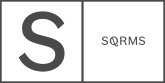When compared to other CMS’s like Wordpress, one of the main Squarespace’s drawbacks has been SEO. Nevertheless, the team behind the drag and drop site building platform works hard to catch up and has recently gained points towards more user friendliness and SEO capabilities. Read about a recent SEO update inside your Squarespace account and everything you need to know about it.
SEO for Squarespace: even better in 2019
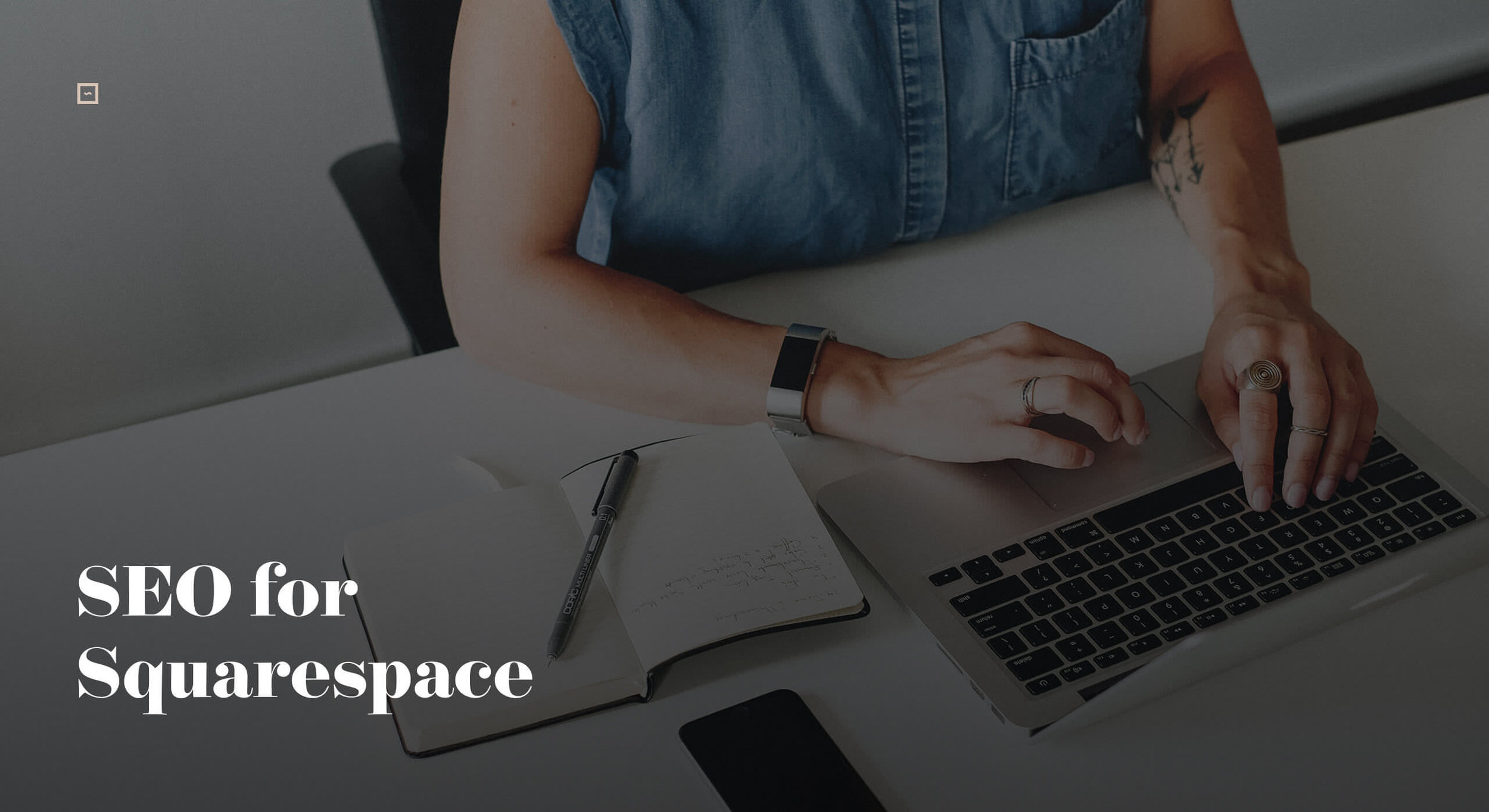
Squarespace updated its dashboard layouts, and made all their customization tools more intuitive to find and use. We’ve covered this topic in another article, but today we’d like to talk more about the exciting changes related to SEO that has been the most recent update that Squarespace team has released.
New Settings
Besides other small optimizations, there are 3 main settings added to improve SEO:
Social sharing image - while Squarespace has already offered a general social sharing image for the whole site, now there is an option to add a specific image for each individual page. This is the image that is shown as your site preview on Social Media accounts.
Search engine and social previews - this new tool makes it easier to visualize how a certain page of your site would look like in any search results (i.e. Google.).
SEO title and SEO description (meta tags) - probably one of the best updates in terms of SEO. Previously you could set a general SEO site description. Meanwhile pages had an option for description as well, which was not clear if and how it affects SEO. Now with this update you can set up SEO title and SEO description on any specific page (except the blog posts and product pages). It allows you to outline individually your pages with a short summary of the page, and overall facilitate the search engines’ scanning and indexing of the page.
Where to find the new SEO related settings:
Click on Pages in your dashboard, hover over the page you want to edit, and click on the settings cog (a window popup should appear).
Click on SEO tab, here you will find specific fields to add your SEO text for title and description. Please note that it takes around 2 weeks for the new information to be indexed and show up in search engines. Under the SEO tab you can also visualize how the page shows under search engines’ results.
Click on Social tab, to edit the social sharing image specific for the page.
Want to learn more about SEO? Check this other resources on SEO for Squarespace:
How to create SEO landing pages on Squarespace.