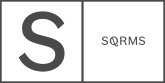1. I purchased a design kit for Squarespace version 7.1., what’s next?
Immediately after your purchase, you will receive a pdf to access your documentation. Within 24hours from your purchase, our team will implement a new trial website and send you an invitation to access your new site. From there, you should follow the documentation tutorials to add images and text on the site, and prepare it for launch. Once ready you will need to connect the site with your domain and upgrade it to a paid Squarespace plan.
2. What if I have an existing Squarespace 7.1. website?
In case you have an existing 7.1. website, you will need to follow article ‘Existing 7.1. website’ located inside your documentation to implement the design kit on your existing website. Note that you will need to add a Coming Soon landing page while you work on your new site, since Squarespace 7.1. does not provide an option to work in preview mode.
3. What is a data section id?
Squarespace assigns a random string of number to all sections on your 7.1. website. These are called data section id, and we use them in our custom code to apply custom functionality and style. With your design kit you will receive a special script that shows you the data section id when you hold Shift and I keys. This applies to design kits purchased before March 2022.
4. How can I duplicate a section?
You can easily duplicate any section or page using the duplicate features inside Squarespace. No additional changes or editing required.
If you are looking to implement the original page templates, in case you made changes to the demo ones, or if you want to add a section from one page to a different one, you can easily do that by using the Block Library script. Refer to Step 3 - Advanced article inside your documentation for instructions on how to enable Page and Block Library.
5. How can I duplicate a section? (for design kits purchased before 10th of March 2022)
You can easily duplicate a section within the same page on Squarespace through the provided duplicate action (screenshot below). You will need to find out the data section id of the duplicated new section and add it to Custom code and JavaScript code (if applicable).
To duplicate a section on a separate page, you will need to first build it (review the original section and build elements to match). Then find out the data section id of your new section and add it to Custom code and JavaScript code (if applicable). This will be covered in your documentation.