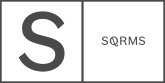Style Kit Presettings
Once you have downloaded BlackOnyx files and unzipped them, you will notice that the files are all organized by folders, to make it easier to find and use the different elements we’ve created for you. All of the files included will help you setup the BlackOnyx demo on your Squarespace, as well as customize elements to personalize it, which is covered in the article Adding Personal Content.
For this step you need to find the Style Kit folder and open the Style Kit.png file, which is a style guideline. The first step to setup BlackOnyx is to stylize the fonts and combination of them that you will use across the site pages: H1, H2, H3, Quote, and Normal (or also known as body text), as well as header and footer styling, buttons styles. For this we will have to create first an unlinked page in your Squarespace in order set these styles. The benefit of starting with this step is that all the styles will automatically be applied whenever we create BlackOnyx pages, so we won’t have to repeat the style setup for each page separately. Which is great, as it means less work for you!
Follow the link below to create the Style Kit page. PASSCODE: blackonyx.
Setting up the Styling Page
Styling Process
Header & Footer
If you need to create dropdowns in your header menu follow the instructions described in this article: https://support.squarespace.com/hc/en-us/articles/205813818